 Search
SearchLog into your account at Azure Portal. Go to “Virtual Machines” in the left menu. Click “Browse all public and private images” and search for “Varnish Software”. You will see a list of all our products.
That’s it. Your Varnish Software instance is up and running. Next, tune up your configuration and start enjoying the product benefits.
For Windows SSH client, you may use Putty. For Linux and Mac users, you may use your favorite SSH client.
For more information on how to access your Linux instance on AWS, please see;
The configuration files are located in different places based on what kind of VMs you are running, that is: VCS, Varnish Cache, Varnish Enterprise or Varnish Enterprise.
In this section, we cover the configuration basics. For more details and advanced configuration possibilities, please refer to the materials in the following links
VCP or VE is the enterprise version of Varnish Cache. Apart from ease-of-use improvements and performance enhancements, VCP also provides additional functionality, such as Varnish Massive Storage Engine (MSE), Varnish High Availability (VHA) and SSL/TLS backend support. Customers can also enable frontend SSL/TLS by using Varnish Plus Addon SSL (Hitch), which is also included with the image.
By default, the varnishd process should be running on TCP 80 and 8443. Hitch will be running on port 443.
/etc/varnish/default.vclYour Varnish instance has been pre-configured with the default settings, which suits most Varnish users. We advise you to have a look and update the configuration according to your needs.
Our documentation site has a reference section with all available runtime options. This will help you to properly configure the Varnish process.
To look at the system parameters run this command:
sudo systemctl cat varnish.service
To change the runtime options, run the following command on your Varnish instance so that you can override the default values:
sudo systemctl edit varnish.service
Edit accordingly and save the file.
And finally, restart Varnish, by running the following command:
sudo systemctl restart varnish.service
You can do the same for hitch.service
VCS should be running out of the box without any additional effort.
/etc/varnish/vstatd.params/etc/default/vstatdo verify that VCS is running, point your browser to the hostname/ip address to the TCP 6555 (http://52.51.180.13:6555 from an example above). you can see the VCS dashboard without any issues or problems such as the one in figure 5, without any authentication.
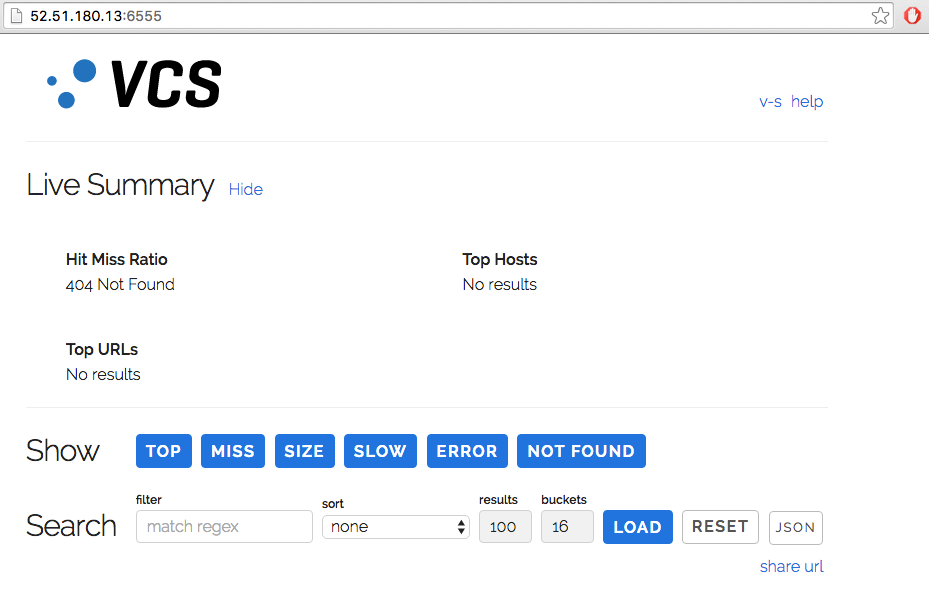
In VC and VCP instances, there should be two varnishd processes running out of the box, if you SSH to the instances to verify the process table. However, you can simply verify the process status by pointing your browser to http://[ip-address] or https://[ip-address]. You will then see this welcome page.
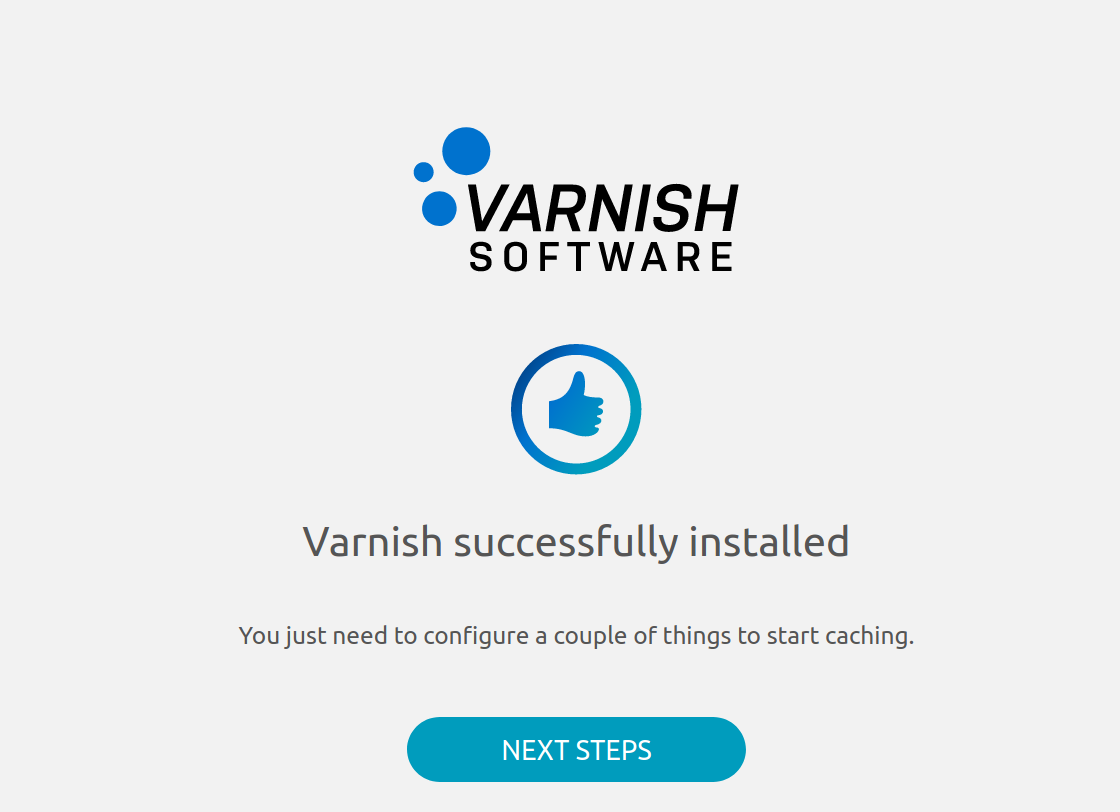
Congratulations! Your varnishd is now running nicely. You can now assign a running web server backend to a default VCL configuration, located at /etc/varnish/default.vcl.
If you do not see the welcome page, that means that the process is not running for some reason or that you don’t have port 80 and 443 open to the instance.
If you log into the instance with ssh you can check the status on varnish with this command:
terminal$ sudo systemctl status varnish.service
varnish.service - Varnish Cache, a high-performance HTTP accelerator
Loaded: loaded (/lib/systemd/system/varnish.service; enabled; vendor preset: enabled)
Drop-In: /etc/systemd/system/varnish.service.d
└─override.conf
Active: active (running) since Mon 2020-05-04 14:19:24 UTC; 3min 39s ago
Process: 9904 ExecStart=/usr/sbin/varnishd -a :80 -a 127.0.0.1:8443,proxy -S /etc/varnish/secret -T localhost:6082 -f /etc/varnish/default.vcl -s malloc,256m (code=exited, status=0/SUCCESS)
Main PID: 9919 (varnishd)
Tasks: 217
CGroup: /system.slice/varnish.service
├─9919 /usr/sbin/varnishd -a :80 -a 127.0.0.1:8443,proxy -S /etc/varnish/secret -T localhost:6082 -f /etc/varnish/default.vcl -s malloc,256m
└─9938 /usr/sbin/varnishd -a :80 -a 127.0.0.1:8443,proxy -S /etc/varnish/secret -T localhost:6082 -f /etc/varnish/default.vcl -s malloc,256m
May 04 14:19:23 ip-10-0-1-88 systemd[1]: Stopped Varnish Cache, a high-performance HTTP accelerator.
May 04 14:19:23 ip-10-0-1-88 systemd[1]: Starting Varnish Cache, a high-performance HTTP accelerator...
May 04 14:19:24 ip-10-0-1-88 varnishd[9904]: Debug: Version: varnish-6.0.6 revision 29a1a8243dbef3d973aec28dc90403188c1dc8e7
May 04 14:19:24 ip-10-0-1-88 varnishd[9919]: Version: varnish-6.0.6 revision 29a1a8243dbef3d973aec28dc90403188c1dc8e7
May 04 14:19:24 ip-10-0-1-88 varnishd[9904]: Debug: Platform: Linux,4.15.0-1065-aws,x86_64,-junix,-smalloc,-sdefault,-hcritbit
May 04 14:19:24 ip-10-0-1-88 varnishd[9919]: Platform: Linux,4.15.0-1065-aws,x86_64,-junix,-smalloc,-sdefault,-hcritbit
May 04 14:19:24 ip-10-0-1-88 varnishd[9904]: Debug: Child (9938) Started
May 04 14:19:24 ip-10-0-1-88 varnishd[9919]: Child (9938) Started
May 04 14:19:24 ip-10-0-1-88 varnishd[9919]: Child (9938) said Child starts
May 04 14:19:24 ip-10-0-1-88 systemd[1]: Started Varnish Cache, a high-performance HTTP accelerator.
To show what process is listening on what port you can use netstat (hitch should listen on 443 and varnishd should listen on port 80, 8443 and 6082)
terminal$ netstat -peanut
Active Internet connections (servers and established)
Proto Recv-Q Send-Q Local Address Foreign Address State User Inode PID/Program name
tcp 0 0 0.0.0.0:80 0.0.0.0:* LISTEN 0 45162 9919/varnishd
tcp 0 0 127.0.0.53:53 0.0.0.0:* LISTEN 101 15837 653/systemd-resolve
tcp 0 0 0.0.0.0:22 0.0.0.0:* LISTEN 0 19211 978/sshd
tcp 0 0 127.0.0.1:8443 0.0.0.0:* LISTEN 0 45164 9919/varnishd
tcp 0 0 0.0.0.0:443 0.0.0.0:* LISTEN 0 19342 992/hitch
tcp 0 0 127.0.0.1:6082 0.0.0.0:* LISTEN 0 45187 9919/varnishd
tcp 0 356 10.0.1.88:22 46.9.119.82:52976 ESTABLISHED 0 25997 2291/sshd: ubuntu [
tcp6 0 0 :::80 :::* LISTEN 0 45163 9919/varnishd
tcp6 0 0 :::22 :::* LISTEN 0 19222 978/sshd
tcp6 0 0 :::443 :::* LISTEN 0 19343 992/hitch
udp 0 0 127.0.0.53:53 0.0.0.0:* 101 15836 653/systemd-resolve
udp 0 0 10.0.1.88:68 0.0.0.0:* 100 46003 638/systemd-network
Next:
Configure a location of web server backend, you have to SSH to the instance and edit /etc/varnish/default.vcl, adding a backend and define your VCL caching rules.
terminal$ sudo vi /etc/varnish/default.vcl
Restart varnishd service to active the current configuration.
terminal$ sudo systemctl restart varnish.service
Update your site’s DNS record to be a hostname/ip address of the running Varnish Cache or Varnish Enterprise instances. After making changes in the DNS record (allowing for DNS ttl expiry), traffic will start coming to this instance.
For more advanced features and usage for VCP, please refer to the following documentation:
Please contact Varnish Software The Cloud Team, if your instance is not running as expected. We are eager to help you to fix you your issue/problem as early as possible.
Customers who purchase VCP, VCS or VE VM images on the Microsoft Azure are eligible for Varnish Cloud support and software updates provided by the Varnish Software, Inc. engineering team. To contact support, please submit the Varnish Cloud Support Activation form.
Please visit the Post Configuration for more information about what you can do with Varnish Cloud products. For example:
vstatdprobe to forward data to VCS for analysis