 Search
SearchAt the moment we offer Varnish Enterprise 6 as a solution in Oracle Cloud Infrastructure (OCI), running on Oracle Linux 7.
Click here to get to our product in the OCI Marketplace page and click on “Get App” to subscribe.
Next you will be prompted to log into your OCI account. When you have logged in you will be presented with the following screen where you can click “Launch Instance”. We recommend that you choose the version that is labeled “default”. You also need to choose what compartment to start the instance in.
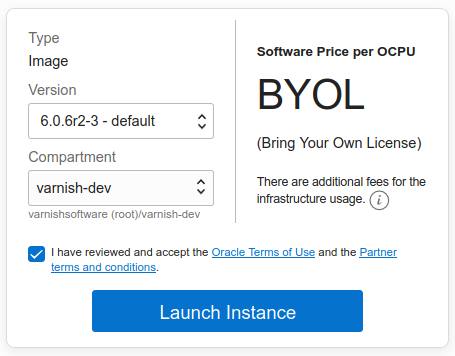
On the Create Compute Instance screen you can configure the following before clicking “Create”.
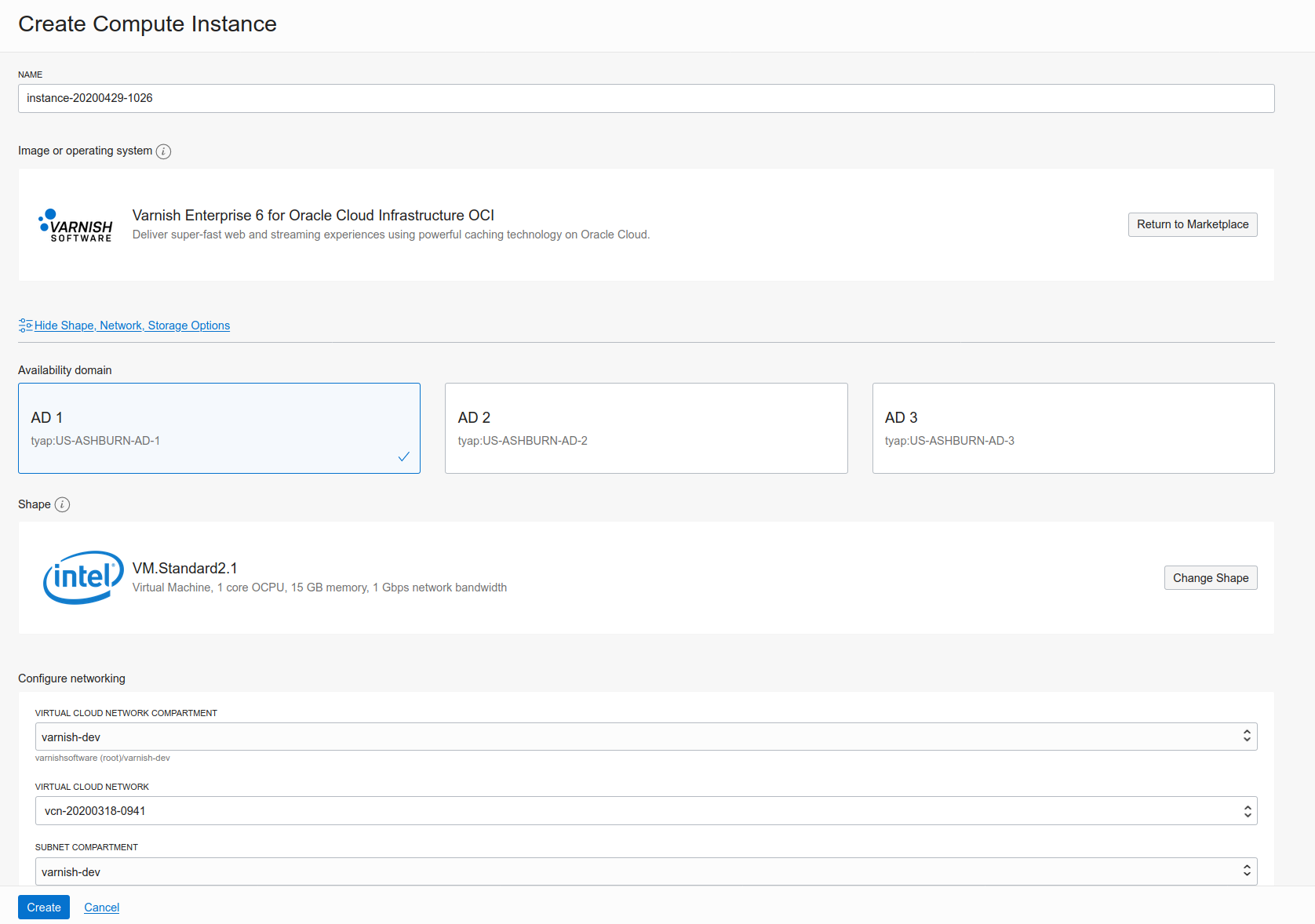
Your server is up and running, at which time you will see the following screen. The important info here is the Public IP address (158.101.106.97 in this example) and Username (opc).
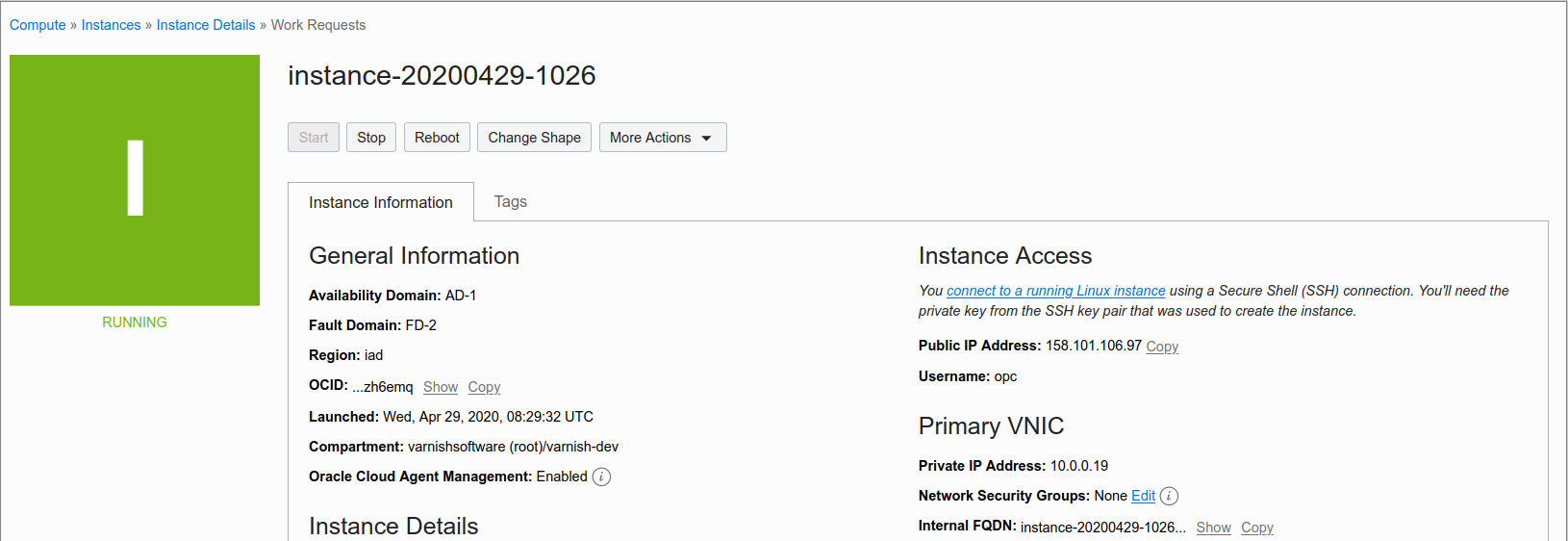
The instance is configured so that Varnish answers on port 80 and 443. If you access the instance IP address with a browser you will see this welcome page. This requires that you have the ports open.
The default username for the instance is opc. With the SSH key you used when creating the instance, you can log into the server with this command.
ssh -i /PATH/TO/SSHKEY opc@IPADDRESS
For Windows users look here.
Your Varnish instance has been pre-configured with the default settings, which suits most Varnish users. We advise you to have a look and update the configuration according to your needs.
Our documentation site has a reference section with all available runtime options. This will help you to properly configure the Varnish process.
To look at the system parameters run this command:
sudo systemctl cat varnish.service
To change the runtime options, run the following command on your Varnish instance:
sudo systemctl edit varnish.service
Edit accordingly and save the file.
And finally, restart Varnish by running the following command:
sudo systemctl restart varnish.service
For information on how to configure Varnish Enterprise we recommend that you start here.
Please visit the Post Configuration for more information about what you can do with Varnish Cloud products. For example:
vstatdprobe to forward data to VCS for analysis