 Search
SearchThis tutorial will show how to setup private agents (and routers) using Private Tokens. It will also give examples on how to share these private components with other organizations in the Varnish Controller system.
This tutorial will re-use the files from the HTTP Routing tutorial found here: https://github.com/varnish/router_example
Requirements:
The environment in this tutorial consists of a docker-compose that brings up the following services:
The default login to Varnish Controller is username test and password test (specified in the
docker-compose file). This user is a system admin user and can be used to access both the UI and the
CLI.
Start by cloning the repository to a directory of choice:
$ git clone git@github.com:varnish/router_example.git
$ cd router_example
Add the Varnish Controller license file to the directory with the name router_license.lic.
Start the environment:
$ docker-compose up
Now stop agent-1. This agent will be restarted as a private-agent.
$ docker stop agent1
Login with vcli and create a private token, which will be used with our private agent.
# Password is 'test'
$ vcli login http://172.31.0.206:8002 -u test
Configuration saved to: /home/user/.vcli.yml
Login successful.
# Generate a new private token
$ vcli pt add myToken
+----+---------+--------+---------+-----------------------------------------------------------------+----------------+---------+
| ID | Name | Agents | Routers | Token | Organization | Creator |
+----+---------+--------+---------+-----------------------------------------------------------------+----------------+---------+
| 1 | myToken | | | PRIVATE-GEA3O63BV2TA3KA3LJVG5DVGL5G43GKLKWRSHFFPETUNNAPWUNNCBRY | [System Admin] | test(1) |
+----+---------+--------+---------+-----------------------------------------------------------------+----------------+---------+
# List agents, we should now see 2 system-wide available agents (where agent1 is down, since we stopped it)
$ vcli agent ls
+----+---------+--------------+---------+--------------+--------------+-----------------+------+
| ID | Name | Access Level | State | Varnish Host | Varnish Port | Varnish Version | Tags |
+----+---------+--------------+---------+--------------+--------------+-----------------+------+
| 1 | server1 | system | Down | 172.31.0.201 | 6081 | plus-6.0.10r1 | |
| 2 | server2 | system | Running | 172.31.0.202 | 6081 | plus-6.0.10r1 | |
+----+---------+--------------+---------+--------------+--------------+-----------------+------+
Start agent1 with our previously generated private token and with a new name.
# Replace the token below, with your generated token.
$ docker-compose run -d -e VARNISH_CONTROLLER_AGENT_NAME=myAgent -e VARNISH_CONTROLLER_PRIVATE_TOKEN=PRIVATE-GEA3O63BV2TA3KA3LJVG5DVGL5G43GKLKWRSHFFPETUNNAPWUNNCBRY agent1
If we now list the agents, we can see a private agent, owned by system admin (hence system in parenthesis).
$ vcli agent ls
+----+---------+-----------------+---------+--------------+--------------+-----------------+------+
| ID | Name | Access Level | State | Varnish Host | Varnish Port | Varnish Version | Tags |
+----+---------+-----------------+---------+--------------+--------------+-----------------+------+
| 1 | server1 | system | Down | 172.31.0.201 | 6081 | plus-6.0.10r1 | |
| 2 | server2 | system | Running | 172.31.0.202 | 6081 | plus-6.0.10r1 | |
| 3 | myAgent | private(system) | Running | 172.31.0.201 | 6081 | plus-6.0.10r1 | |
+----+---------+-----------------+---------+--------------+--------------+-----------------+------+
Only the owner of this private agent can deploy to this agent, except system admin that will have full access to all agents and routers. Other organizations can deploy to the private agent and router once it’s shared using a shared token.
We can share our previously started private agent with one or more organizations.
As the private token owner, in this case system admin, we create a shared token and reference our private token.
# The private token ID is 1
$ vcli st add myShared 1
+----+----------+------------+---------+---------------------------------------------------------------+-------+----------+---------------+----------------+---------+
| ID | Name | Agents | Routers | Token | Users | Owner | Private Token | Organization | Creator |
+----+----------+------------+---------+---------------------------------------------------------------+-------+----------+---------------+----------------+---------+
| 1 | myShared | myAgent(3) | | SHARE-EEAQWDLC2M3KFSO3VWH5GO4SAK3WETGZB2YTTYXJQXWAKAHCOJCAZBI | 0 | [system] | (1)myToken | [System Admin] | test(1) |
+----+----------+------------+---------+---------------------------------------------------------------+-------+----------+---------------+----------------+---------+
The generated shared token, will be handed over to a organization user, so they can use the referenced private agent. Let’s create an organization, a new user and assign the user to the organization.
# Add the org 'myorg'
$ vcli org add myorg
# Create the user 'myuser' with password 'test'
$ vcli acc add myuser --password test
# Assign user with ID 2 (myuser) to org with ID 1 (myorg)
$ vcli org assign 1 -a 2
Login with the new user and organization. Then take use of the shared token, which has been
shared with the organization user.
# Login
$ vcli login http://172.31.0.206:8002 -u myuser -o myorg
# List agents (only 2 system agents should be visible)
$ vcli agent ls
+----+---------+--------------+---------+--------------+--------------+-----------------+------+
| ID | Name | Access Level | State | Varnish Host | Varnish Port | Varnish Version | Tags |
+----+---------+--------------+---------+--------------+--------------+-----------------+------+
| 1 | server1 | system | Down | 172.31.0.201 | 6081 | plus-6.0.10r1 | |
| 2 | server2 | system | Running | 172.31.0.202 | 6081 | plus-6.0.10r1 | |
+----+---------+--------------+---------+--------------+--------------+-----------------+------+
# Use the shared token
$ vcli st use SHARE-EEAQWDLC2M3KFSO3VWH5GO4SAK3WETGZB2YTTYXJQXWAKAHCOJCAZBI
+----+----------+------------+---------+---------------------------------------------------------------+-------+----------+---------------+
| ID | Name | Agents | Routers | Token | Users | Owner | Private Token |
+----+----------+------------+---------+---------------------------------------------------------------+-------+----------+---------------+
| 1 | myShared | myAgent(3) | | SHARE-EEAQWDLC2M3KFSO3VWH5GO4SAK3WETGZB2YTTYXJQXWAKAHCOJCAZBI | 1 | [system] | (1)myToken |
+----+----------+------------+---------+---------------------------------------------------------------+-------+----------+---------------+
# List agents again, and the private agent should be visible and useable as it's now shared.
$ vcli agent ls
+----+---------+--------------+---------+--------------+--------------+-----------------+------+
| ID | Name | Access Level | State | Varnish Host | Varnish Port | Varnish Version | Tags |
+----+---------+--------------+---------+--------------+--------------+-----------------+------+
| 1 | server1 | system | Down | 172.31.0.201 | 6081 | plus-6.0.10r1 | |
| 2 | server2 | system | Running | 172.31.0.202 | 6081 | plus-6.0.10r1 | |
| 3 | myAgent | shared | Running | 172.31.0.201 | 6081 | plus-6.0.10r1 | |
+----+---------+--------------+---------+--------------+--------------+-----------------+------+
Once the shared token has been added, the organization can deploy VCLGroups to this agent (myAgent).
Varnish Controller agents and routers can be transferred to and from organizations at runtime.
In the CLI we can transfer agent by specifying arg -o to set the organization ID, and the optional
-p to use an existing private token.
# With an existing private-token
$ vcli agent transfer -o <org_id> -p <private_token_id>
# Generate a new private token for the organization
$ vcli agent transfer -o <org_id
In the UI we can transfer an agent or a router from the individual agent/router overview page
/servers/<AGENT-ID> & routers/<ROUTER-ID>. Clicking the Transfer button will trigger a modal
that will guide you through the process by selecting the destination organization, and the optional
private-token to attach.
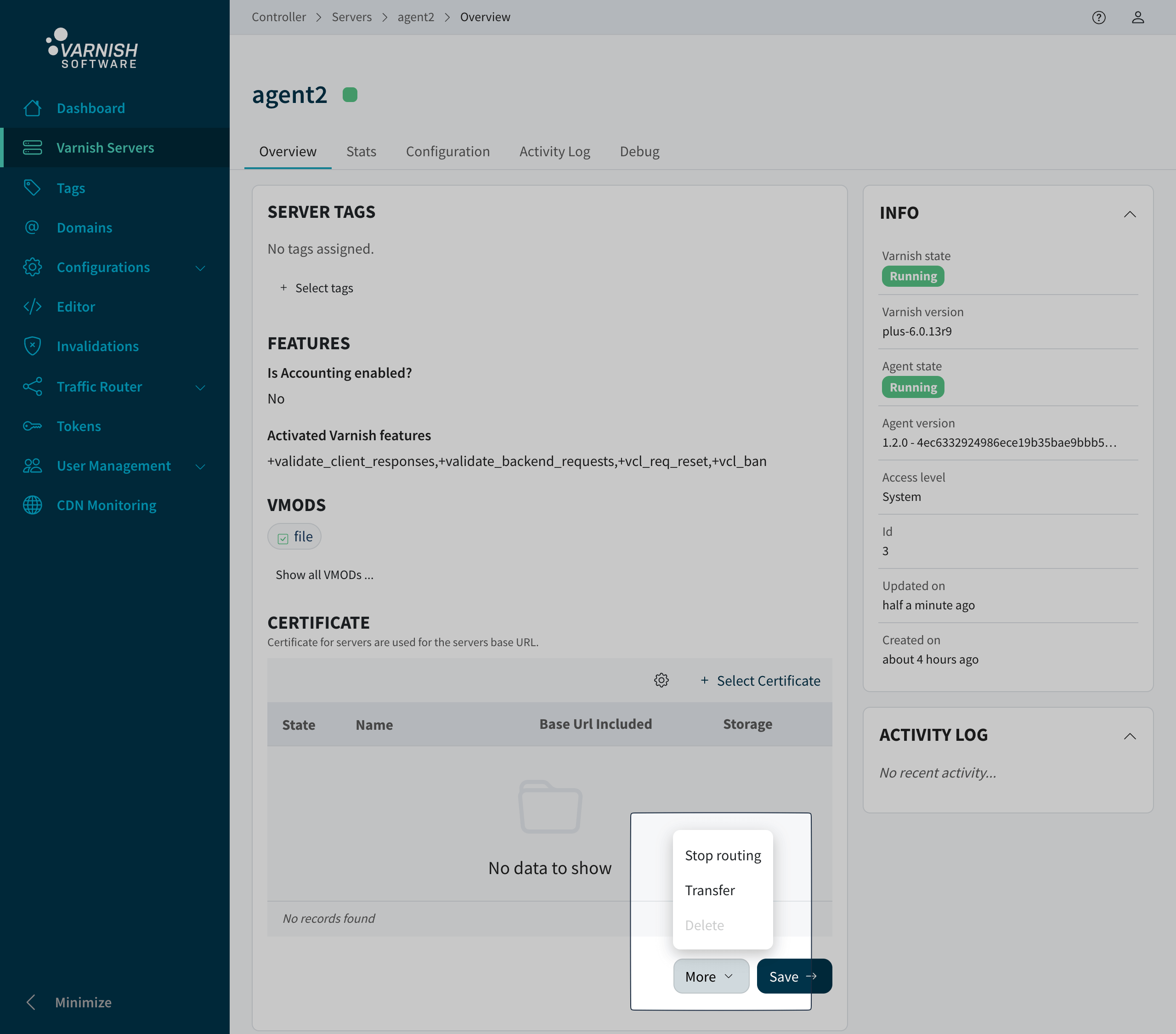
Only system administrators are able to transfer agents/routers to and from organizations.
The docker-compose will create volumes for storing database and other configuration data. These can be cleaned up if you want to start from scratch.
# Stop environment
docker-compose down
# Remove volumes
docker volume rm router_example_dbdata router_example_varnish router_example_vcontroller